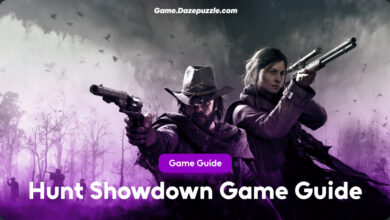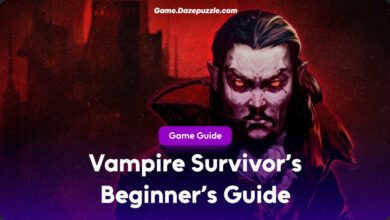The Elder Scrolls V: Skyrim is a vast and immersive world, but sometimes, even the most dedicated Dragonborn needs a little nudge. That’s where the PC console commands come in. Whether you’re stuck on a quest, want to experiment with items, or simply want to become a god, the console is your key to unlocking the full potential of Skyrim. This guide will provide a comprehensive overview of console commands, how to use them, and some of the most useful codes. Thanks for checking Game.Dazepuzzle.
Table of Contents
Understanding the Console
The console is a powerful tool built into the PC version of Skyrim. It allows you to execute commands that can alter almost anything in the game, from your character’s stats to the very fabric of the world. However, with great power comes great responsibility. Use these commands wisely, as they can potentially break your game if misused.
How to Open and Use the Console
- Press the tilde key (~): This key is typically located to the left of the “1” key and below the “Esc” key on most keyboards.
- The console window will appear: A transparent box will overlay the bottom of your screen.
- Type your command: Enter the desired command into the console window.
- Press Enter: Execute the command.
- Close the console: Press the tilde key (~) again to close the console.
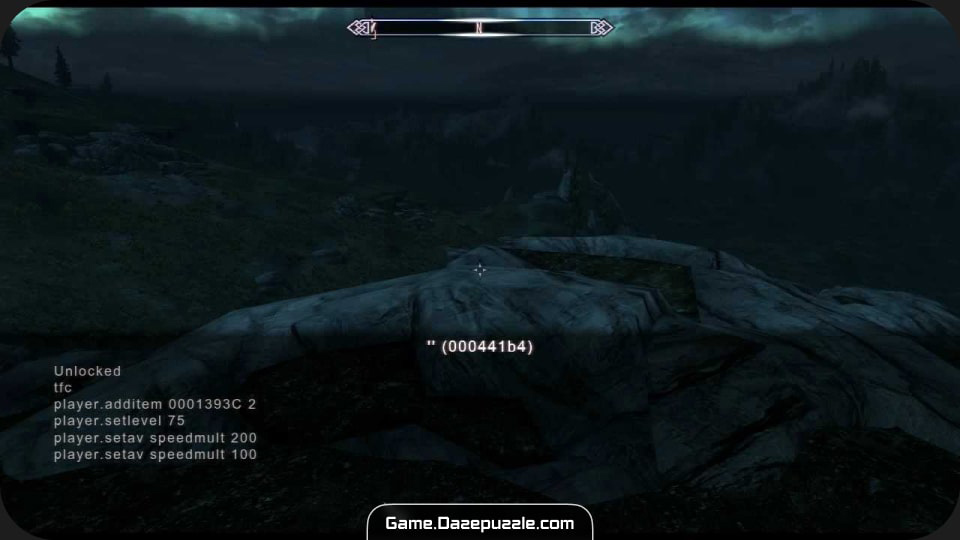
Targeting Objects and NPCs
Many commands require you to target a specific object or NPC. To do this:
- Open the console (~).
- Click on the object or NPC with your mouse. Their reference ID will appear in the center of the console.
- Type your command. The command will now apply to the targeted object/NPC.
Important Notes:
- Commands are not case-sensitive.
- Some commands require specific arguments (e.g., item IDs, numbers).
- Using commands can disable achievements in your current play session. Saving before using commands is highly recommended.
- Some commands are permanent and can irrevocably alter your save.
Command Structure: Understanding the Syntax
Most console commands follow a basic structure:
command <argument1> <argument2> ...command: The name of the command (e.g.,player.additem).<argument>: Additional information required by the command (e.g., item ID, quantity).
All Skyrim Console Commands
Here’s a breakdown of some of the most useful console commands, categorized for ease of use:
Character Commands
| Command | Description | Example | Explanation |
|---|---|---|---|
| tgm | Toggles god mode. | tgm | Grants invincibility, infinite stamina, and magicka. Useful for exploration and combat testing. |
| tcl | Toggles collision. | tcl | Allows you to walk through walls and objects, useful for navigating tight spaces or reaching inaccessible areas. |
| player.setav <skill> <value> | Sets a skill level. | player.setav sneak 100 | Directly sets the skill level to the specified value. |
| player.advskill <skill> <amount> | Adds experience to a skill. | player.advskill onehanded 1000 | Increases the skill’s experience by the specified amount. |
| player.setlevel <level> | Sets your character’s level. | player.setlevel 81 | Instantly changes your character’s level. |
| player.modavcarryweight <amount> | Modifies carry weight. | player.modav carryweight 500 | Adds or subtracts from your current carry weight. |
| player.additem <itemID> <quantity> | Adds an item to your inventory. | player.additem 000139B5 1000 | Adds the specified item and quantity to your inventory. |
| player.removespell <spellID> | Removes a spell. | player.removespell 0004DEE5 | Removes the spell from the player’s spell list. |
| player.addspell <spellID> | Adds a spell. | player.addspell 0004DEE5 | Adds the spell to the player’s spell list. |
| player.setrace <raceID> | Changes the player’s race. | player.setrace NordRace | Changes the player’s race. Use showracemenu after to adjust apperance. |
| showracemenu | Opens the race menu. | showracemenu | Allows you to change your character’s appearance. |
| player.placeatme <itemID> <quantity> | places an item near the player. | player.placeatme 000139B5 10 | Places the specified item near the player. |
| player.setav speedmult <value> | Sets the player’s movement speed multiplier. | player.setav speedmult 200 | Increases the players speed. 100 is normal. |
World and Time Manipulation
| Command | Description | Example | Explanation |
|---|---|---|---|
| tmm 1 | Toggles all map markers. | tmm 1 | Reveals all locations on the map. Use tmm 0 to hide them. |
| caqs | Completes all quest stages. | caqs | Instantly completes all quest objectives. Use with extreme caution, as it can break quests. |
| coc <locationID> | Teleports you to a location. | coc whiterun | Teleports you to the specified location. Find location IDs online. |
| set timescale to <value> | Sets the game’s timescale. | set timescale to 10 | Controls the speed of time. Lower values slow down time. |
| fw <weatherID> | Forces a weather type. | fw 10E1F2 | Changes the weather to the specified ID. |
| saq | Starts all quests. | saq | Starts every quest in the game. Use with extreme caution. |
| tg | Toggles grass. | tg | Removes all grass. |
| tt | Toggles trees. | tt | Removes all trees. |
| tfow | Toggles fog of war. | tfow | removes the fog of war from the local map. |
NPC and Object Manipulation
| Command | Description | Example | Explanation |
|---|---|---|---|
| kill | Kills the targeted NPC. | (Target NPC) kill | Instantly kills the targeted NPC. |
| resurrect | Resurrects the targeted NPC. | (Target NPC) resurrect | Brings the targeted NPC back to life. |
unlock | Unlocks a door or container. | (Target object) unlock | Unlocks the targeted door or container. |
| lock <level> | Locks a door or container. | (Target object) lock 75 | Locks the targeted door or container with the specified lock level. |
| tcai | Toggles combat AI. | (Target NPC) tcai | Disables combat AI for the targeted NPC. |
| tai | Toggles all AI. | (Target NPC) tai | Disables all AI for the targeted NPC. |
| setownership | Sets ownership of an object. | (Target Object) | Sets the ownership of the object to the player. |
| duplicateallitems player | duplicates all items to the player. | (Target Container) duplicateallitems player | copies every item from the targeted container to the player’s inventory. |
| removeallitems | Removes all items from the targeted NPC. | (Target NPC) removeallitems | removes all items from the targeted NPC. |
| addfac <factionID> <rank> | Adds the targeted NPC to a faction. | (Target NPC) addfac 5C84D 1 | Adds the targeted NPC to the specified faction at the specified rank. |
| removefac <factionID> | Removes the targeted NPC from a faction. | (Target NPC) removefac 5C84D | Removes the targeted NPC from the specified faction. |
Item and Quest IDs: The Keys to Customization
- Item IDs: These are hexadecimal codes that identify every item in the game. Use them with
player.additem. - Quest IDs: These identify specific quests, allowing you to advance or complete them.
You might also like this: RDR2 Cheats and Codes
Advanced Usage: Scripting and Modding
The console can also be used for more advanced tasks, such as scripting and basic modding. However, this requires a deeper understanding of the game’s engine and scripting language.
Crucial Reminders:
- Save Frequently: Console commands can have unintended consequences. Save your game before using them.
- Use with Caution: Some commands can break quests or corrupt your save files.
- Research: Look up command syntax and item/quest IDs online.
By mastering these commands, you can truly shape your